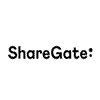NEWS > October 2025
|
ShareGate - How to migrate Microsoft 365 mailboxes: Everything you need to know for tenant-to-tenant moves October 21, 2025 - ShareGate - Email migration between tenants is a high-stakes balancing act for every busy IT admin. You know it’s not just about copying mailboxes from one place to another, but involves careful work to preserve operational continuity while overhauling a mission-critical system. No matter how many mail systems you’ve managed before, a complex migration gone wrong can mean downtime, frustrated users, and even security gaps in your messaging infrastructure. There’s also more than one way to migrate mailboxes to Microsoft 365. Knowing the ins and outs helps you choose what works best for your team. This article lays out the specific essentials you need for keeping your team moving during a Microsoft 365 migration.
Migrate emails to Microsoft 365: Four common scenarios for migrating mailboxes in Microsoft 365 Email migration isn’t one-size-fits-all. Your approach should reflect how your organization actually works. Use these four common scenarios to determine what kind of plan makes sense for your mailboxes:
1. Cross-tenant migration This more complex migration method is common during mergers, acquisitions or other scenarios when businesses must migrate users from separate environments under a single tenant. Unlike moving mailboxes from on-premises servers or consolidating accounts within the same Microsoft 365 tenant, you're moving email between two separate Microsoft 365 environments. So you'll need to pay extra attention to domains, permissions, and user identities.
2. Google Workspace (Gmail + Calendar) to Microsoft 365 Many teams outgrow Google Workspace and start looking for the deeper integration and security Microsoft 365 and Exchange Online delivers. The process involves migrating email, calendars, contacts, and shared resources, while keeping key data and collaboration history intact, so users land in Outlook, SharePoint, and Microsoft 365 without losing important information from their Gmail mailboxes. While the Exchange Admin Center does support Gmail migration, for larger moves and higher fidelity (e.g., labels, shared mailboxes, folder structure), third-party tools like ShareGate offer a more seamless experience.
4. Work with a partner to migrate email A partner who specializes in Microsoft 365 email migrations is especially helpful with complex, high-pressure scenarios, like moving large mailboxes while preserving permissions, or juggling coexistence between systems. They can bring the tools and experience to help IT teams avoid mistakes, save time, and reduce risk.
Planning your Microsoft 365 mailbox migration: Step-by-step guide Before diving into a Microsoft 365 mailbox migration, a bit of upfront planning will save you from any data loss, post-transition login issues, or a flood of helpdesk tickets from confused end users after you migrate. Step 1: Plan your Microsoft 365 migration Start by mapping your migration’s details: who’s coming, which mailboxes and email are moving, and how it all fits together. Every choice you make should be deliberate, including:
Step 2: Decide on the migration tool Once you know these key details, it’s time to decide how to migrate your user data and mailboxes, either with 1) Microsoft’s free native tools or 2) a third-party solution specifically designed to streamline migrations.
Step 3: Prepare for the Microsoft 365 migration Don’t jump into the migration itself just yet! Lay the groundwork first:
Sign up for Microsoft 365 Configuring security settings like SPF, DKIM, and DMARC help keep out bad actors interested in spoofing and phishing their way into your systems. And if sticking with your current domain, don’t touch your MX records until the new mailboxes are set up correctly or your email delivery may malfunction. Also, a heads up: the full setup process, including domain verification and account configuration, takes a few days.
Create and activate user accounts Once the Microsoft 365 tenant is in place, the next step is to create and activate user accounts. Keep in mind that accounts aren’t fully active until the user signs into OneDrive at least once. It’s also important to confirm that each account has sufficient storage. Microsoft provides 50–100 GB for Outlook mailboxes and 1 TB for OneDrive. If any accounts are nearing or over these limits, upgrade before migration to avoid failed or incomplete transfers. While setting up accounts, you should also review permissions, including:
Step 4: Move mailboxes and user data into Microsoft 365 Once you've set the stage, it's time to migrate your email accounts into Microsoft 365. Your migration path depends on your current email system’s setup, number of users, and desire for flexibility: 1) Cutover migration: Migrate all mailboxes and their contents from your server to Microsoft 365 in one go. This works best for smaller teams under 150 users. For a smooth experience, give users a heads-up and check mailbox sizes are manageable. 2) Staged or batch migration: Migratingusers in waves is ideal for mid-sized organizations with more users (2000+) who want more control and the ability to troubleshoot as you go. For example, you can decide what migrates when based on department, location, or readiness level. Remember, you’ll need to set up Microsoft Entra Connect for directory sync, and only certain Exchange versions are supported. At every step, communication will be key: let them know when it’s their turn. 3) Hybrid migration: Run on-prem and cloud mailboxes side by side if you’re not ready to migrate everything or need to keep data local. It’s ideal for large organizations with complex email setups or compliance needs, but it’s a technical process and requires Exchange 2010 or newer.
After you migrate to Microsoft 365 Even if you’ve moved your mail data, the migration isn’t done yet! To make Microsoft 365 work long-term, empower your users and build habits that last. Here’s how:
1. Verify migration results Confirm that everything from your mailboxes migrated where it should, such as your emails, calendars, contacts, files, and permissions. You don't have to figure this out on your own: use Microsoft's admin tools or a more comprehensive third-party tools like ShareGate to fix gaps early before they ripple out.
2. Prepare and train users Don’t leave your team to navigate your new email environment solo after you migrate! Offer hands-on training, quick-start guides, and real-time support to get users comfortable with Outlook, Teams, SharePoint, and OneDrive.
3. Configure DNS for Microsoft 365 mail flow When you migrate mailboxes to Microsoft 365, you need to update your DNS (Domain Name System) records. Otherwise, new email will still route through your old email system. Yikes!
4. Finalize account and service settings A secure setup is a clear one. Review roles, licenses, and settings so everyone knows who’s doing what and how decisions are made. Then tighten things up: turn on MFA, set retention policies, and use conditional access to protect high-risk areas.
5. Safely retire the old system Once everything’s stable, you can officially wind down your legacy email system; archive what you need, revoke access to outdated platforms like Gmail, and communicate clearly with users about what’s changing.
Post-migration actions Once your Microsoft 365 migration is complete, ShareGate helps IT teams set a strong foundation for long-term success with powerful governance and visibility tools. ShareGate’s Microsoft 365 governance solution helps with the “how” — giving IT teams and business stakeholders visibility into ownership, data sources, usage, and risks across platforms like SharePoint and Teams.
Here’s what governance looks like in action with a data governance tool built for Microsoft 365:
ShareGate solutions are available in UK through Simple IT Distribution LTD, ShareGate Partner in the UK.
About Simple IT Distribution LTD Simple IT Distribution LTD is backed by 10 years of experience in Value Added IT Distribution. What sets us apart from the crowd is our customer-centric approach, the quality services (consulting, implementation, training, support), and the people behind them, which are experienced and certified proffessionals. We provide sales and technical advice and deliver the solutions that best meed our customers' diverse technology needs. Our partners are hand-picked from the top vendors, and we back up their solutions with certified professionals, to give you nothing but the best. For more information, please visit www.simpleit-distribution.co.uk . |